Converting Videos to MP4 Using Movavi Video Converter
Out of all the formats out there, the most popular and widely-supported format currently is MP4 with the MPEG-4 or H.264 codec. No other format can hold a candle to it, which is why it is frequently used as the recommended format to upload videos online and is regarded as the ‘safest’ format to use when distributing videos through other means as well.
If you have a video in any other format and want to convert it to MP4 there are a number of options that you could pursue. However one of the easiest by far is to use Movavi Video Converter, as it will let you convert any video format to MP4 in a matter of minutes.
How to Convert a Video to MP4
To get started you should already have downloaded and installed Movavi Video Converter, and should have the video file that you want to convert. If that is the case, you can launch the software and add the video to it by dragging and dropping it into the main working area. Another option to add the video is to click on the ‘Add Media’ button, select ‘Add Video’ and browse for the video file.
Seeing as it supports practically all video formats under the sun, you should have no trouble adding the video and it will then be listed in the main working area in Movavi Video Converter’s interface. Below it in the bottom section you’ll see several tabs and you can click on the ‘Video’ tab and select the ‘MP4’ category then choose the preset that you want to use.
Technically that is all that you need to do, and if and when you’re ready you can click ‘Convert’ to have Movavi Video Converter begin converting your video to MP4. Before doing that however, you should click on the ‘folder’ icon near the ‘Convert’ button to double-check and confirm the destination folder.
For more detailed instructions you can refer to http://www.movavi.com/support/how-to/how-to-convert-video-to-mp4.html, but it should be clear just how easy it is to convert videos in this way. It is worth keeping in mind that Movavi Video Converter is able to convert audio and image files as well, so if you ever need to switch them from one format to another you can use the same basic steps.
In fact if you have the time you should try to explore the features in Movavi Video Converter and experiment with them. It has a lot of really interesting capabilities, and you can use it to compress video files, resize videos, create animated GIFs, grab screenshots, extract audio tracks, enhance the video quality, add captions, and more.
Due to its capabilities you will find that you’re able to do much more with Movavi Video Converter than just convert videos to MP4, and can in fact use it to prepare your videos in a variety of different ways. The more familiar you become with its features, the more effectively you’ll be able to apply them if you have the need to.
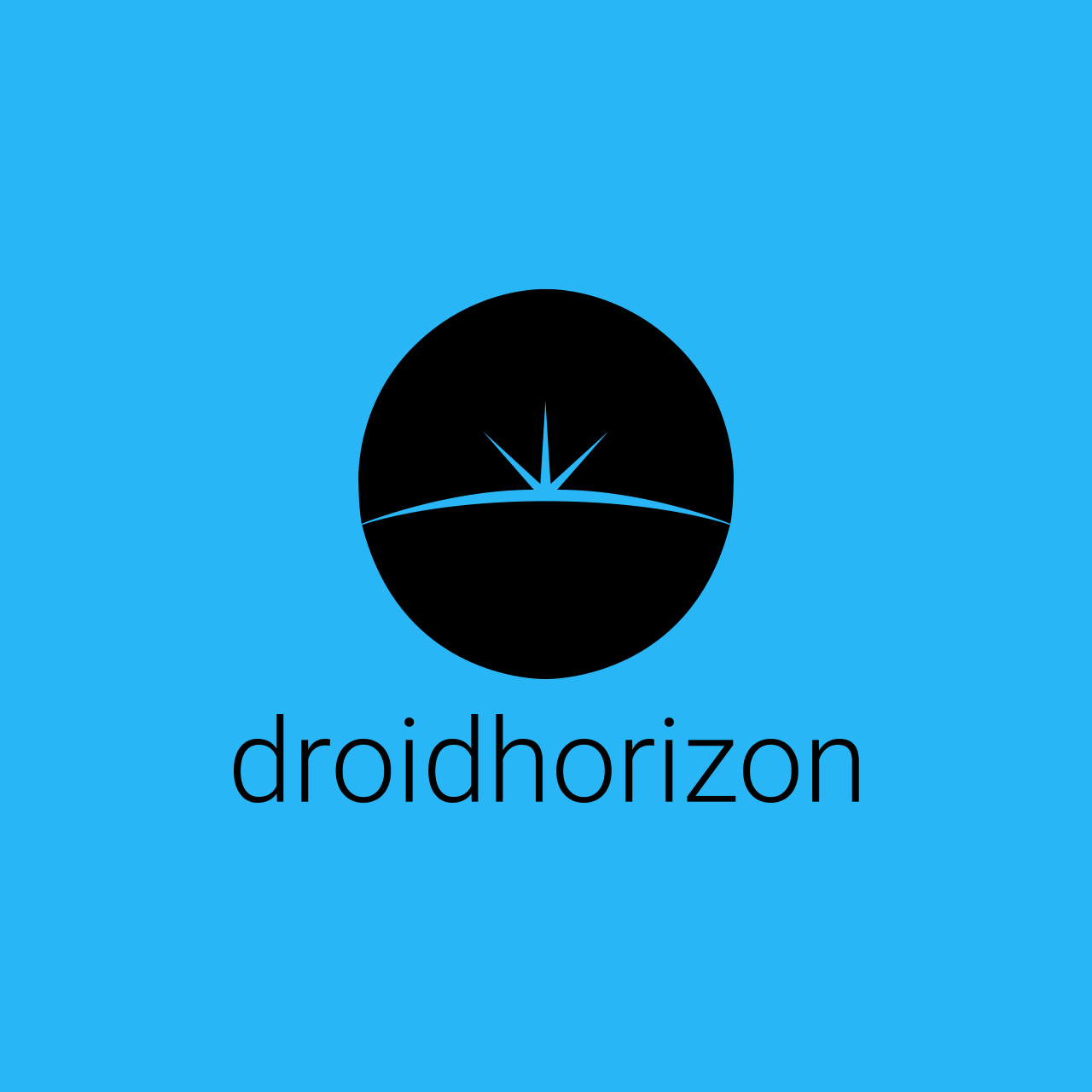
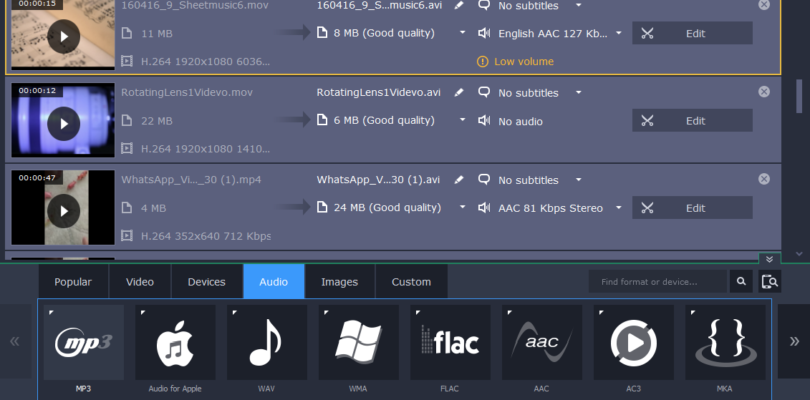
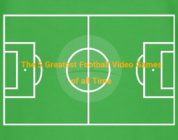
![ArtFlow Studio [Promo Video]](https://droidhorizon.com/wp-content/uploads/2013/05/mq1-178x140.jpg)

![[App] Pocketcasts- Updated UI With Multi Device Sync](https://droidhorizon.com/wp-content/uploads/2013/03/nexus_4_2013-3-1-12-3-4-178x140.png)