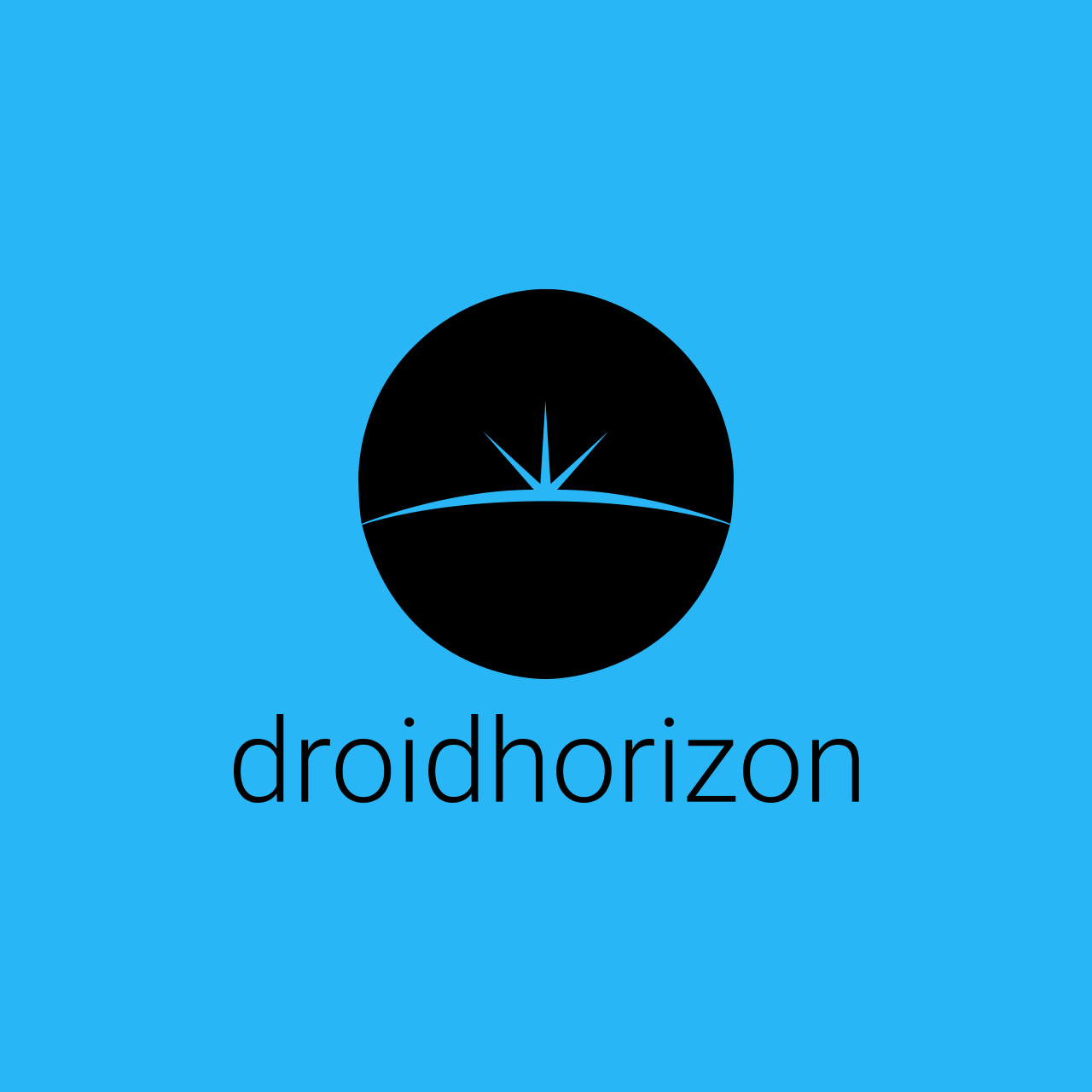Did you know that you can download Netflix content from your phone, tablet, or PC? Here’s how to watch Netflix offline on any device.
The average Netflix customer uses the service 10 hours a week, or 40 hours a month. It’s single-handedly started a revolution in the way we get our TV fix. But the revolution has some growing pains. As nice as Netflix is, what happens when you don’t have access to the internet? After all, millions of people head off on vacations every year. Yet they still want to watch their favorite shows during the downtime.
If you’ve had this problem, you may be surprised to learn you can use Netflix without the internet. Few people know that it’s actually been a feature for years.
Here’s how to watch Netflix offline during your next trip or power outage.
1. Get the Netflix App
If you’ve been watching Netflix through your browser, then it’s time to make a change. It’s impossible to watch Netflix offline without the use of their official app. You can find it on Google or Apple app stores, as well as on the site itself.
The Netflix app is available on iOS, Android, Fire OS, and Windows 10. Though if your device is antiquated, the operating system may be too old to run the software. There’s no danger in giving the app a try if you’re not sure. You’ll also note that while there’s a Netflix app for PC, Mac users aren’t so lucky. Still, you have some options when it comes to watching Netflix online. This article has workarounds for the Netflix app for Mac.
2. Choose Your Download Quality
Wait… did I say download? Can you download movies from Netflix? You absolutely can, though there are some exceptions. First, you should know that the Netflix app isn’t super intuitive. Rather than choosing your video quality on the download page, it’s instead hidden in your user profile. If your device has space for high-quality downloads, then why not indulge?
Access the menu and navigate to the Settings section, then click the Downloads tab. Under the Video Quality category, you should see your account is set to Standard downloads. Unlike other streaming and video services, you won’t have the option to choose specific visual fidelity. You can, however, choose the Higher download setting, rather than Standard.
A good rule of thumb is that Netflix’s Higher setting requires about twice as much space as the default. The Netflix app will warn you in advance if your device doesn’t have enough space to download a show or movie. If you encounter this, you may want to clear up space on the device or lower the setting.
3. Head to the Sidebar
Now that you’ve chosen your video quality, you’ll want to head over to the notification sidebar. This menu is located on the right side of your display. Here, you’ll discover a list with several categories, such as Notifications, My Downloads, and Home. But where’s the Netflix offline mode? Well, it’s hidden better than you’d think.
Locate and click on the Available for Download category on the sidebar. Obviously, you can’t stream a movie or show to your device without access to the internet. But if you download the program in advance, it will still be available on your device whether you’re online or off.
4. Search the Catalogue
Within the Available for Download section, you can search through the catalog as normal. Unfortunately, you’ll note that some programs aren’t up for grabs. While you can get your hands on Netflix Originals, IPs from other networks are hit or miss. Once you’ve found what you’re looking for—or made a compromise—then you’re ready to go. Select the program you’d like to watch offline. You should see a download icon beside the description.
Click the download icon, or click several. You can queue up multiple downloads. As you download programs to your device, a bar will appear. This keeps you updated with the progress of your downloads. Click it and you’ll land in the My Downloads folder.
5. Watch and Delete Your Shows
When you’re done downloading everything for your trip, you can disconnect from the internet at your leisure. Whenever you want to watch Netflix offline, simply open up the Netflix app and head to the My Downloads folder. From this section, you can queue up anything you’ve already downloaded, with or without internet access. It’s a good idea to delete shows you’ve already watched to free up space on your device.
Note that if you finish everything you’ve downloaded, you’ll have to reconnect to the internet to add more shows to your device. If you’ve got the digital space for it, don’t be afraid to download some extra shows and movies just in case.
6. Know the Caveats
As convenient as it is to watch Netflix offline, it’s not perfect. For example, your downloads are available for a limited amount of time. And once that time has passed, you’ll no longer be able to watch the show, even if you aren’t online.
Your downloads page will inform you of the expiration timer. Some shows automatically drop down to 48 hours once you hit play, so don’t start if you can’t finish them. And if you’re really looking to go on an offline Netflix binge, you cannot have more than 100 shows on your device at any one time.
Even when you have to leave the comfort of your own home, you can still take Netflix along for the ride. You don’t have to miss out on your favorite shows because of a business trip or vacation. After all, now you know how to watch Netflix offline. Have a vacation on the horizon? Take some time to download everything in advance and enjoy the show. Is your phone inundated with helpful apps? Check out our Apps category to discover more hidden features like this one