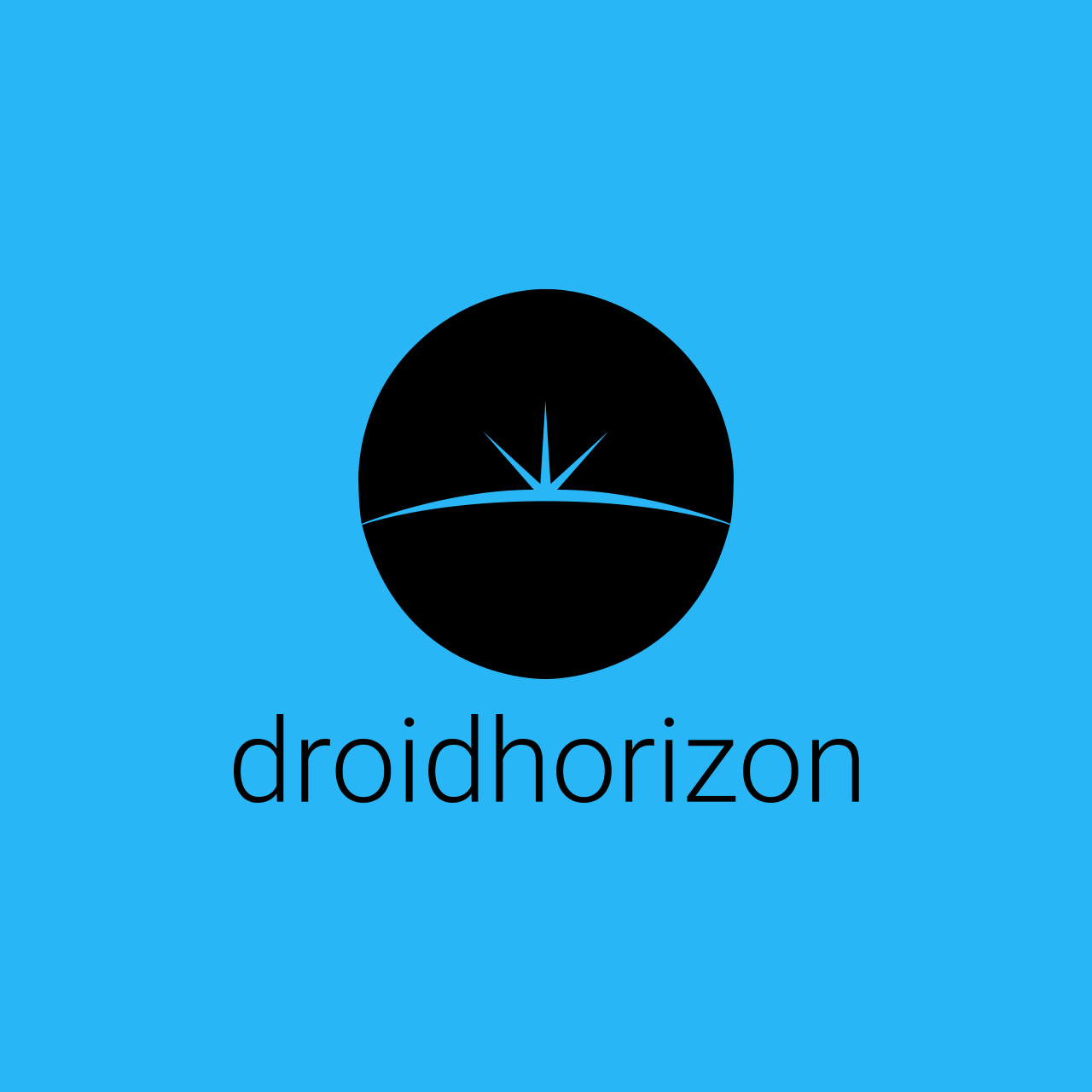Mac brings a number of tools of photo editor Mac so you do not have to install third-party applications. They are not the best, the most complete, but they are effective and meet the needs of most users in the most basic requirements.
Today we are going to show a photo editing tool that macOS brings in its Photos app and that can help users give that quality touch to an image.
Edit photos in the photos app that exists on your macOS
When Apple released the macOS Sierra brought with it a lot of news. Among them was the photo editing tool within the Photos application.
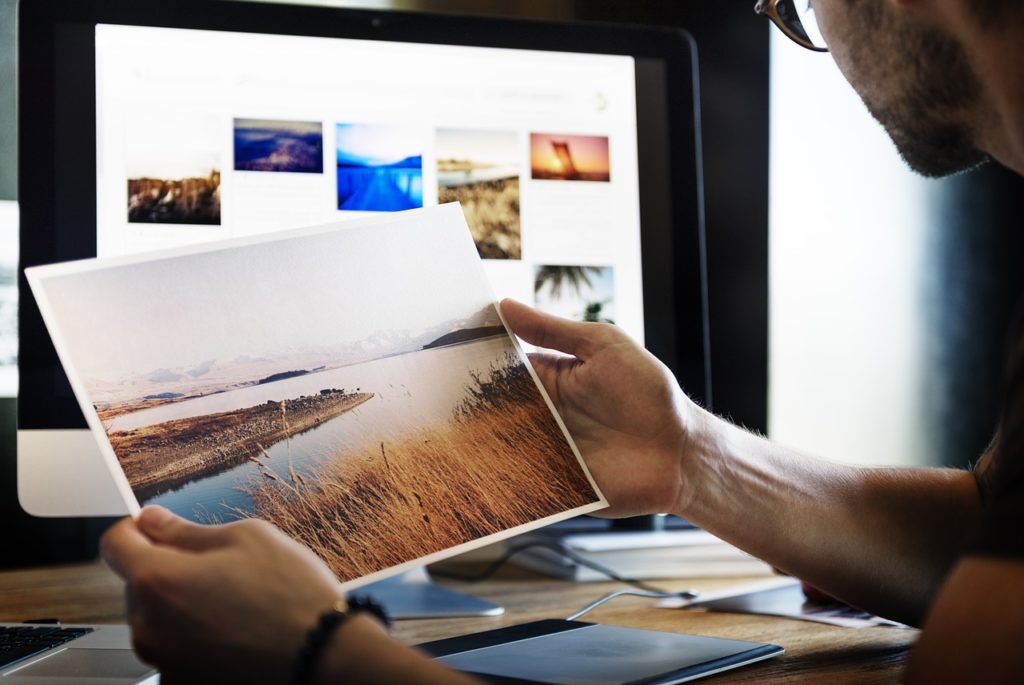
How to use the Edit app on your Mac
Learn how to use the incredible and intuitive editing tools built into MacOS Photos.
Photos is included in all Macs and offers powerful, easy-to-use editing tools, as well as organising and sharing photos. Use Photos to perfect your images, and do not be afraid to explore all the tools (if you do not like a modification, you can go back to the original photo at any time). The iCloud photo library keeps your photos organised and updated on any device. Soon, any edits made on the Mac will also appear on the other devices.
Let’s start editing photos.
To start editing, double-click the photo in the library, and then click the Edit button on the toolbar. Use the slider at the top to zoom in for a higher level of detail. Then before you get into more elaborate editions, try Enhancing. With this tool you can enhance the photo with just one click. Automatically adjusts photo colour, light and contrast. Then to finalise the adjustments, click the OK button.
Using the menu, the user can do more, there are several other options available.
Rotate: Rotate the photo by 90 degrees counterclockwise. If you want to rotate in the other direction, hold the Option key.
Crop: straighten the photo, improve its composition or free of unwanted parts.
Drag the selection rectangle by the edges. When you release the selection rectangle, the cropped photo appears. Use the numbered meter to the right of the photo to straighten it. As the meter moves, a grid appears on the photo to help you align it.
Proportion: Choose from a variety of proportions (such as square or 5: 7) or in free format.
Flip: flip the photo horizontally or Option-click to flip vertically.
And filters, do we? We have therefore …
Photos can also automatically crop and straighten the photos by simply clicking the Auto button. Or click Reset to undo the cropping and rotations and restore the photo to its original dimensions.
Filters: nine different filters will help give a new look to your photo. Choose from vibrant colors such as Hot Live or Dramatic Cold, or the classic black and white with Mono or Noir.
Adjust: Find efficient tools to adjust the light levels, color, sharpness, among others in the photo. Use the sliders to easily adjust the photo.
When you click Fit for the first time, you’ll see sliders for Light, Color, and Black and White. Move the sliders to the left and right until you find the desired look. To allow Photos to make adjustments automatically, hover over each slider and click the Automatic button that appears.
By hovering over an adjustment slider, the user will also see next to the Auto button. Click the arrow to see more specific controls. For example, in Light, you can adjust the individual sliders for brightness, exposure, Strong Lights, Shadows, and more.
And you can explore more…
In short…
It brings more conventional tools and also a management of filters and colors like few free offer, all within an ecosystem that will allow sharing on all other devices connected by iCloud. Explore, see how this tool can help you.