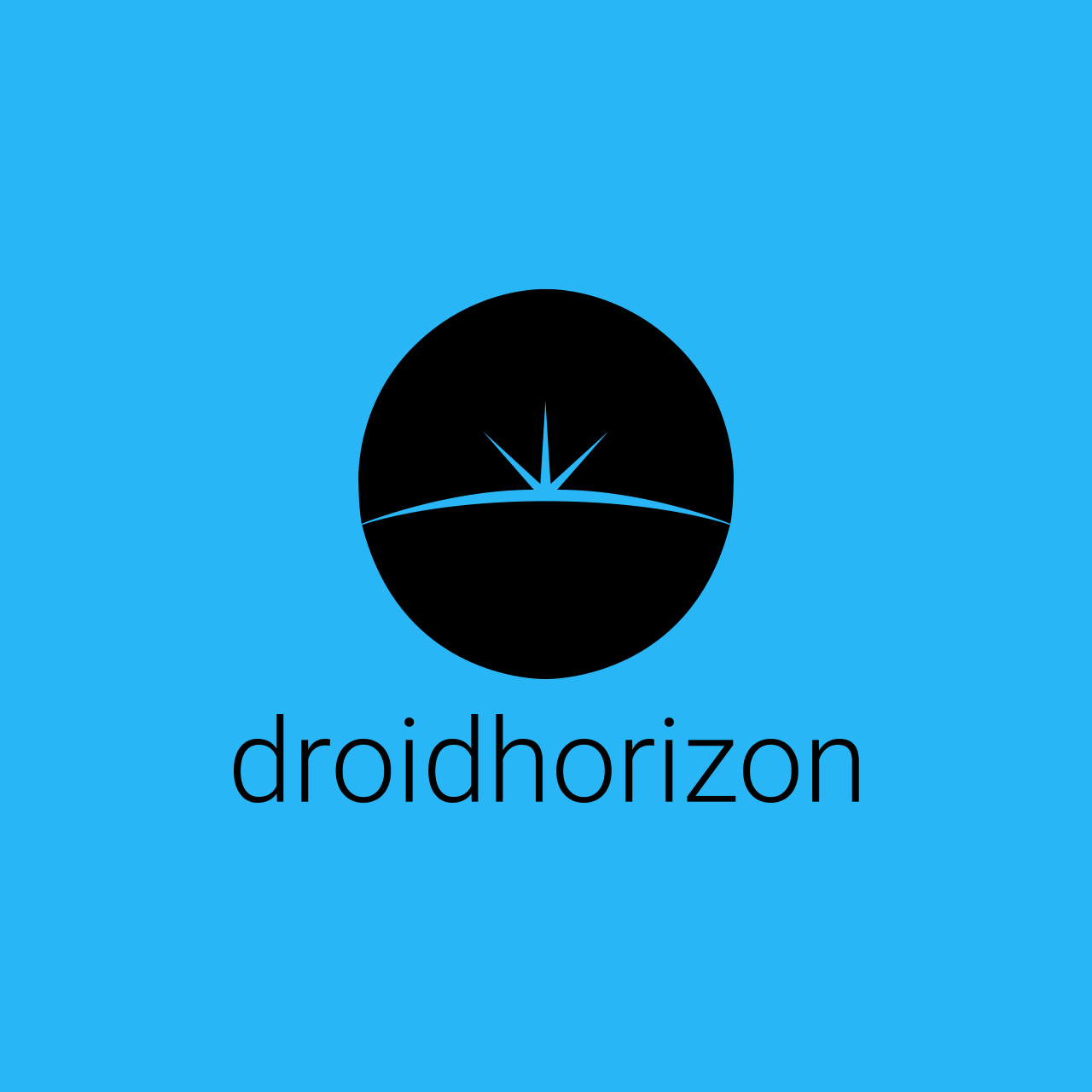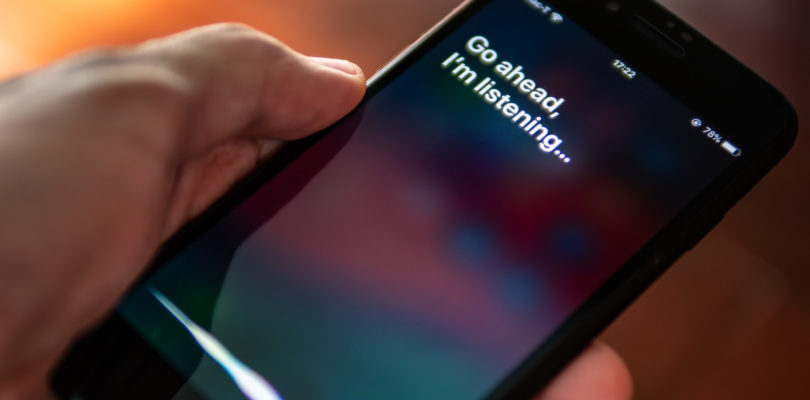Ideally, your iPhone’s microphone should have sufficient volume anytime you use it, especially when making an audio recording or during a phone call.
But, there are times that your iPhone microphone may not function the way it should be. When it happens, it’s time to do something to improve the performance of your iPhone’s microphone.
When your iPhone microphone is fuzzy or low, the issue can be resolved with maintenance tasks and basic cleaning. If you’re trying to record quality audio using your iPhone, you can purchase professional microphones that are compatible with the iPhone, such as wireless lavalier microphones, to increase the detail and quality of your recording.
However, if you want to improve your iPhone microphone’s performance at your home, here are some of the ways you can take into consideration:
Restart Your iPhone
One of the first things you should do is to restart your iPhone, clearing out any particular software issues that your device may be experiencing.
If you’re unsure on how to restart your iPhone, you can check the user manual of your device or just hold the power button and choose the restart option.
Check If The Problem Occurs On A Certain App
Whether you’re using iPhone microphones from www.saramonicuk.com or the original microphone of your unit, the problem might be with the app rather than the microphone. Test your iPhone microphone using the apps you often use and test it with the use of the Voice Memos app to hear the difference.
When testing, if the problem happens on Facetime or during calls, place a call to somebody in the same room as you. Then, trade phones and let the other person talk on your device while you’re listening on the other end.
If a problem happens on a particular app, you can restart the app or update it. You may also uninstall it and install the latest version. If there’s still a problem, contact the developer of the app to report the issue.
Remove Your Case
There are third-party cases and accessories for the iPhone that can block your microphone. For you to hear if there is any improvement in your audio quality from your microphone, remove your iPhone from the case and test the microphones with the use of the Voice Memos app. If there’s an improvement, replace your case.

Clean Your iPhone Microphone
There are times that debris and dust particles can interfere with the functionality of the microphone.
That being said, use the steps below to clean your microphone:
- Using a small brush, brush away the debris from the openings of your microphone. By doing so, it prevents more debris from getting in the opening of your microphone.
- If your iPhone has a headphone jack or hands-free, you can use your brush to gently clean the inside of your headphone jack.
- To get rid of any remaining debris, use the short bursts of air.
Update Your iPhone
If there’s still a problem with your microphone, check if your iPhone has the latest iOS version. Your update can repair any known software problems with an iPhone.
Contact The Apple Support
If you’ve tried those troubleshooting steps and still fail, it’s now time to contact the Apple Support for further assistance. You may also contact the retail sales store where you purchase your device for the warranty information.
Consider Hard Reset
The functionality of your iPhone may also play an important part in the volume of your microphone. Slow iOS may cause a lot of problems, and the volume of the microphone could be one of the issues.
The easiest and quickest way to improve the functionality of your iPhone is to do a hard reset on your device. Doing this will not just fresh up the OS and the apps, but it can also troubleshoot the problem of your microphone and make your iPhone microphone louder.
To perform a hard reset, you only have to press hold the power button with volume down for several seconds. Don’t release the buttons until the logo of Apple appears on your device screen. This step works with all of the iPhone devices available in the market today.
Conclusion
Improving the performance of your iPhone microphone can be easily done. Whether you’re a first-time iPhone user or you’re used to iPhones, the only thing you should do is to follow the above tips.
You don’t have to be tech-savvy or hire a professional to troubleshoot your iPhone’s microphone. All it takes is some basic tech skills to configure the settings of your iPhone.