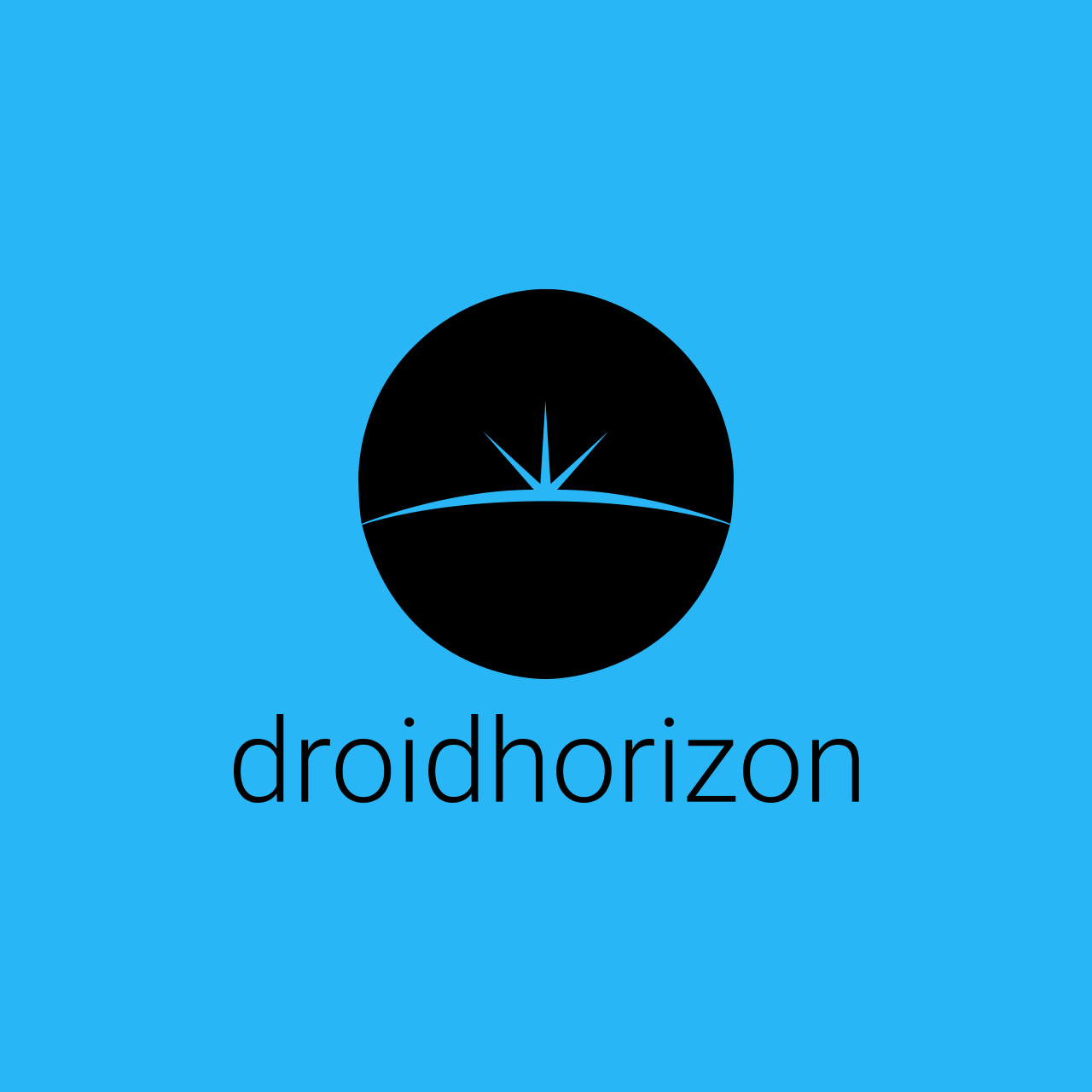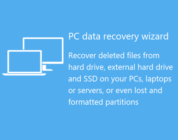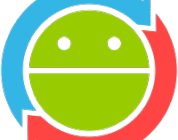Businesses require an efficient tool for powerful and creative analysis’s access to vital information from various types of data sources. Creating beautiful and understandable reports that can be updated in real time promotes growth and ensures the enterprise’s smooth operations, thereby reducing downtime. Power BI, a platform built by Microsoft to help enterprises organize data into an easily interpretable model, is one such platform having these capabilities. Microsoft has invested extensively in the development of this tool, providing regular upgrades to increase its capabilities and allowing Power BI to be integrated into a variety of data types.
What is the role of data integration in analysis?
Data integration is the act of gathering and consolidating data from diverse systems into a single location for processing, analysis, and sharing. It ensures that business applications in a large organization may efficiently share data.
Data integration is defined as the technical process of combining two or more independent data sets into a single shared data environment. This process encompasses the assimilation of data from various internal and external origins to present a unified and coherent view. By watching power BI advanced tutorial, users can gain insights into effectively merging and harmonizing data from diverse sources, which is crucial before crafting any data analysis approach. While ‘data integration’ and ‘data synchronization’ are terms that are often used interchangeably, they typically refer to the fusion of information drawn from multiple origins.
Businesses today collect massive volumes of data from a variety of sources, including transactions, video, social media, and so on. Every second, new data enters the organization — and for data to be helpful, it must always be available for analysis. To be competitive, businesses must have access to accurate, relevant, and up-to-date information. That’s why they can only improve their performance by integrating data from several sources.
What are the key steps to master integrating data sources with Power BI?
Mastering the integration of different data sources is not hard with Power BI, but it takes some steps that need to be taken.
Check Data Source compatibility, quality, and requirements before the integration
Those who have evaluated data know the agony of discovering that it is poorly formatted, incomplete, or riddled with errors. That could happen for a variety of reasons. First and foremost, there are human blunders. Even seemingly trivial errors like spelling might cause problems with data processing. Second, storing data in separate systems results in fields with the same meaning but different names appearing in different systems. Finally, analysts may be unaware of data changes made by data administrators or engineers. In each case, dirty data must be corrected for whatever cause. Otherwise, there’s a good probability that inefficient analysis and distrust in organizational data may result. A high degree of data quality can be attained through enhancing organizational culture and designating specific roles responsible for reliable data, implementing best practices such as the data quality cycle, and embracing technology that assists employees in their activities through software features. The data quality cycle consists of data analysis, cleansing, and monitoring. To begin, you must define the data quality criteria that correspond to your business goals – you must understand what data to evaluate and what constitutes comprehensive data. The data must next be cleansed in accordance with defined business requirements. Without a doubt, continual monitoring and reviewing of data is required to ensure its quality.
Use Power Query Editor for Data Transformation
You may connect to practically any type of data with Power Query. It is your trusty partner when you need to transform data in Excel, from simple Excel files and CSVs to databases and internet services. Follow these easy steps and prepare using Power Query to transform data in Excel.
- Click the “Data” tab in the Power Query editor.
- Go to “Get Data” to open a dropdown menu with various data source categories:
- Connect to file-based sources, including Excel, CSV, JSON, XML, and others. Then, you can connect to various additional sources, such as OData feeds, Web pages, and bespoke data connectors.
- Select your preferred data source category, then specify the source from the list.
Lastly, follow the instructions to provide your connection information and credentials, if necessary.
Automate data refresh and new updates
In Power BI, refreshing data refers to importing data from original data sources into a dataset depending on the invoke refresh schedule or on-demand. If the underlying data source data changes often, we can do multiple dataset refreshes based on business needs. A data refresh in Power BI is determined by the storage modes and dataset types that have been defined. When we check the storage modes, we see import mode, direct query mode, live connect mode, and push mode. A refresh option in Power BI can include numerous refresh kinds, such as a data refresh, OneDrive refresh, query cache refresh, tile refresh, and report visuals refresh.
Use custom connectors and API integrations
Custom connectors enable you to create new data sources as well as customize and improve existing ones. Creating a business analyst-friendly view is a common use case. Adding branding to a source that Power Query already supports via an existing connector. Select Connectors in the on-premises data gateway app to permit the use of custom connectors. Browse and pick a folder that the business operating the gateway service can access under Custom data connectors, under Load custom data connectors from a folder.
From thoroughly checking your data to automating the connecting process according to your goals, your data integration can be successful. These steps need to be taken in order to have clear, accurate, and clean data.